How to Unblock Someone on Cash App
Learn how to manage users on Cash App: Quick guide on blocking and unblocking users for a seamless experience in handling transactions.
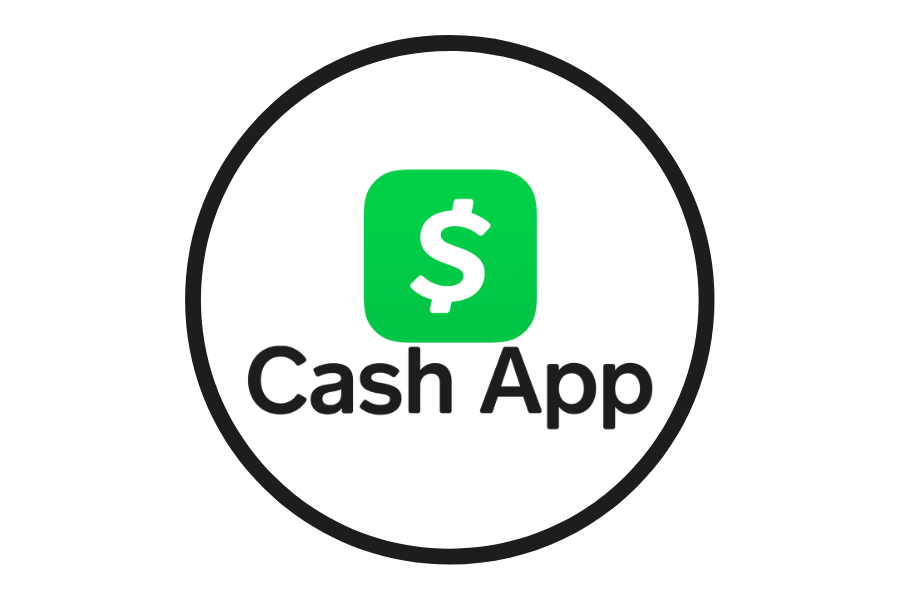
Quick Answer
To unblock someone on Cash App:
Open Cash App → Go to Activity → Tap the user → Scroll to the bottom → Tap “Unblock”
To block someone on Cash App:
Open Cash App → Go to Activity → Select the user → Scroll down → Tap “Block”
When blocked, the person will not be notified but will be unable to send payments, requests, or messages.
How to Block Someone on Cash App (Step-by-Step)
- Launch the Cash App on your mobile device.
- Tap the Activity tab (clock icon) on the home screen.
- Scroll and select the contact or transaction with the user you want to block.
- Tap the user’s name/profile to open their details.
- Scroll to the bottom of their profile and tap Block.
What Happens When You Block a User?
- They can’t send you money, requests, or messages.
- You’ll be removed from their contact list.
- They won’t receive any alert that they’ve been blocked.
- You’ll no longer see future transactions from them.
Note: Past transaction history may not be visible after blocking.
How to Unblock Someone on Cash App
- Open Cash App.
- Go to the Activity tab.
- Locate the blocked contact from your past activity.
- Tap on their profile.
- Scroll down and select Unblock.
You can unblock a user at any time, and they’ll regain the ability to send you money or messages.
Want to Just Stop Payment Requests (Without Blocking)?
If you want to disable all incoming requests without blocking specific people:
- Open Cash App.
- Tap your Profile icon (top right).
- Select Privacy & Security.
- Toggle off Incoming Requests.
This disables all new payment requests but doesn’t block anyone individually.
Frequently Asked Questions (FAQs)
No, they won’t be notified. However, if they try to send money or find you, they may suspect they’ve been blocked.
No. Blocking and unblocking are silent actions—the other user won’t be informed.
Some past activity may become hidden or filtered. Unblocking may restore visibility, but not always fully.
No. Blocking simply restricts interaction.
To report suspicious behavior:
– Tap the user’s profile
– Scroll down
– Select Report
Final Thoughts
Whether you’re trying to avoid spam and scams or just want to improve your Cash App experience, blocking and unblocking users is fast and discreet.
Pro Tip: Review your Privacy & Security settings regularly to stay in control of your Cash App activity.
Related articles: Cash App Direct Deposit Time | How to Transfer Money from PayPal to Cash App


